How to print a presentation? An ultimate guide
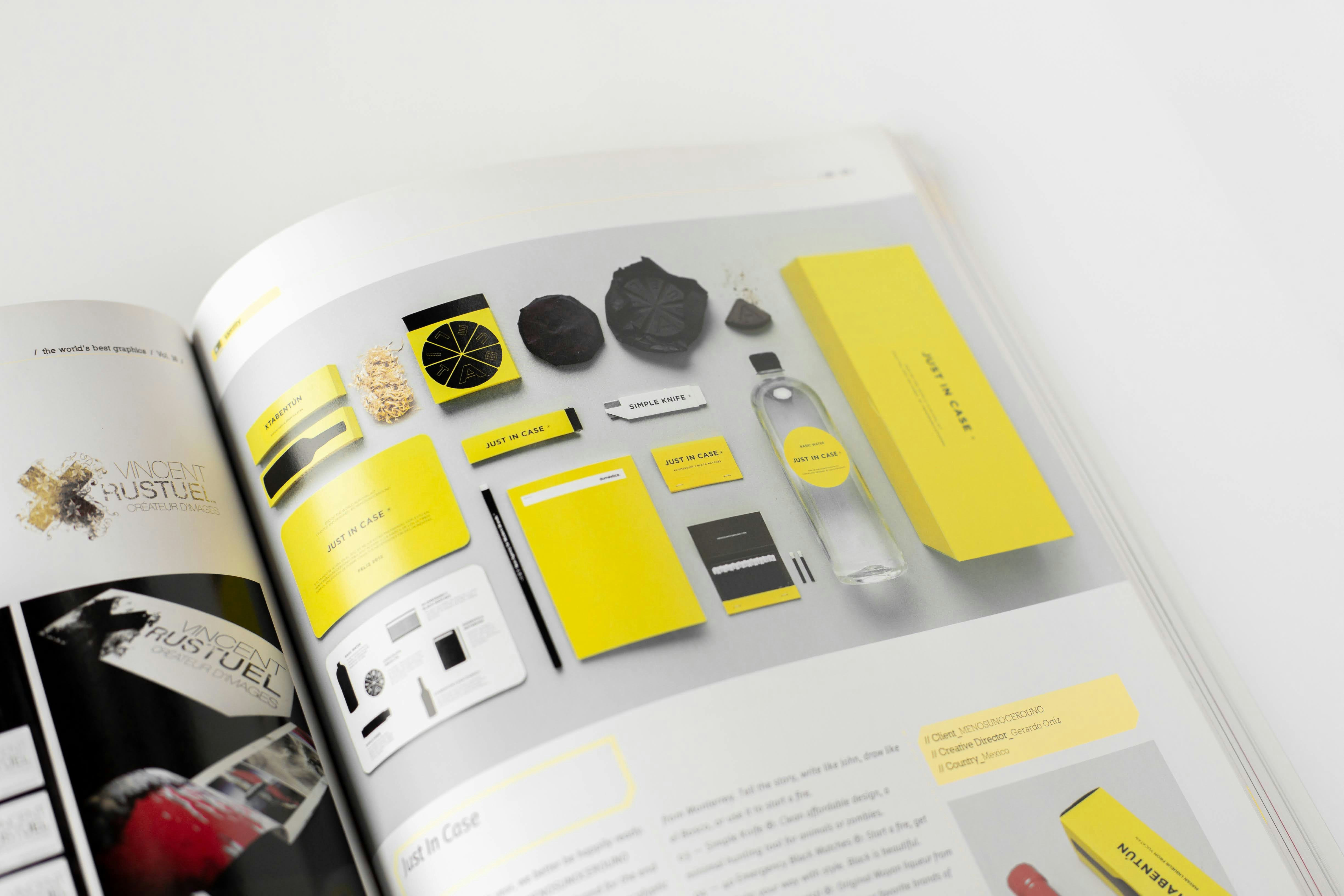
Presentations play a key role in many aspects of life today, from education to business. Printing your presentation can come in handy for meetings, conferences, or workshops. To achieve the best results, it’s important to know how to prepare your files and choose the right print settings. In this article, we’ll guide you through printing presentations in various formats and customizing them to suit your needs.
How to print a PowerPoint presentation?
PowerPoint is one of the most popular tools for creating presentations. Below, we’ve outlined different printing scenarios that can be useful depending on your needs:
- How to print a PowerPoint presentation with notes?
Notes are a helpful tool for presenters, allowing you to print additional information alongside the slides. Here’s how:
- Open your presentation in PowerPoint.
- Click File → Print.
- Under the "Settings" section, select Notes Pages.
- Ensure the correct printer is selected, and click Print.
- This option is ideal for workshops where the presenter needs extra details.
- How to print multiple PowerPoint slides on one page?
If you want to save paper, you can print several slides on a single page:
- Go to File → Print.
- Under the "Settings" section, select Handouts or Multiple Slides Per Page.
- Specify the number of slides per page (e.g., 4, 6, or 9).
- This method is perfect for creating compact materials for meeting participants.
- How to print a read-only PowerPoint presentation?
If a file is marked as "read-only," copy the file to your computer; rename the file or save it as a new document. This will allow you to access the print functionality. - How to print a PowerPoint presentation without backgrounds?
To save ink, you can print your presentation without colored backgrounds:
- In PowerPoint, go to Design → Format Background.
- Choose the No Background option or set a white background for all slides.
How to print a PDF presentation?
Presentations are often saved as PDF files to ensure compatibility across devices. Printing such files requires specific settings. Here's how to handle common scenarios:
- How to print multiple PDF slides on one page?
- Open the PDF file in Adobe Acrobat.
- Click Print and select Multiple Pages Per Sheet.
- Choose the number of slides per page (e.g., 4 or 6).
- This is an ideal solution for saving paper and creating compact materials.
- How to print a PDF presentation with space for notes?
- Use a PDF editing tool like Adobe Acrobat.
- Add space for notes next to the slides and print the file once the adjustments are made.
- How to print a PDF presentation with comments?
Comments in a PDF file can be useful for reviewing and analyzing content:
- In the print settings, select the option Print Comments and Annotations.
- Print the document with the marked comments included.
How to print a Prezi presentation?
Prezi is a popular tool for creating interactive presentations, which require a specific approach to printing. Here are the steps to print a Prezi presentation:
- How to print a Prezi presentation?
- Log in to your Prezi account.
- Select the presentation you want to print.
- Export it as a PDF using the Export to PDF option.
- Print the PDF file as needed.
- How to print a Prezi presentation with space for notes?
Prezi typically does not offer an option to add notes for printing. However, you can edit the PDF using a graphic design program or a PDF editor to include space for notes.
How to print a presentation as an outline?
Printing as an outline is an excellent option for those who want to focus on the textual content rather than graphics. Here’s how to do it in PowerPoint:
- Open the presentation in PowerPoint.
- Click File → Print.
- Under the "Settings" section, select the Outline option.
This option is useful for creating working materials or sharing text for editing.
How to print a presentation with space for notes?
Printing with space for notes is often used in training sessions and seminars, where participants can write down their ideas. Here’s how to do it:
- Open the presentation in PowerPoint.
- Select File → Print.
- Under the "Settings" section, choose the Notes Pages option.
- Print the file according to your preferences.
How to prepare a file for printing at Four zeros printing center?
Printing your presentation at a professional printing center like Four zeros ensures high quality and aesthetics. Here are some tips on how to prepare your file:
- File Format: Save your presentation in PDF format to preserve the layout and fonts.
- Resolution: Choose a high resolution (300 DPI) to ensure the slides appear sharp.
- Color Settings: If printing in color, use the CMYK color model, which is standard for print shops.
Conclusion
Printing a presentation is a process that can be tailored to various needs, from saving paper to adding space for notes. In this article, we explained how to print a PowerPoint presentation, a PDF presentation, and a Prezi presentation. If you are looking for professional presentation printing, contact Four zeros. We guarantee high quality and a personalized approach to every project.
Powiązane produkty
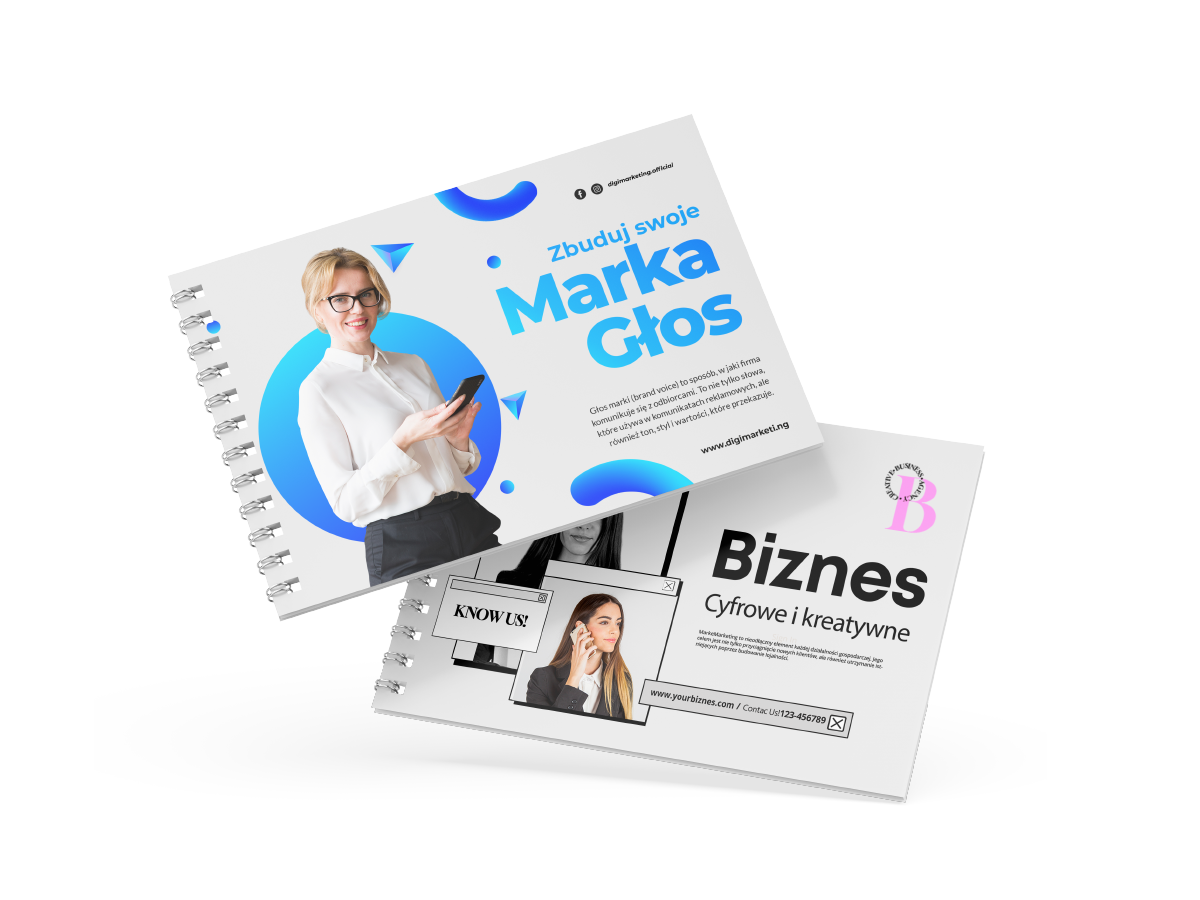
Presentations
Learn how we can turn your ideas into professional presentations.
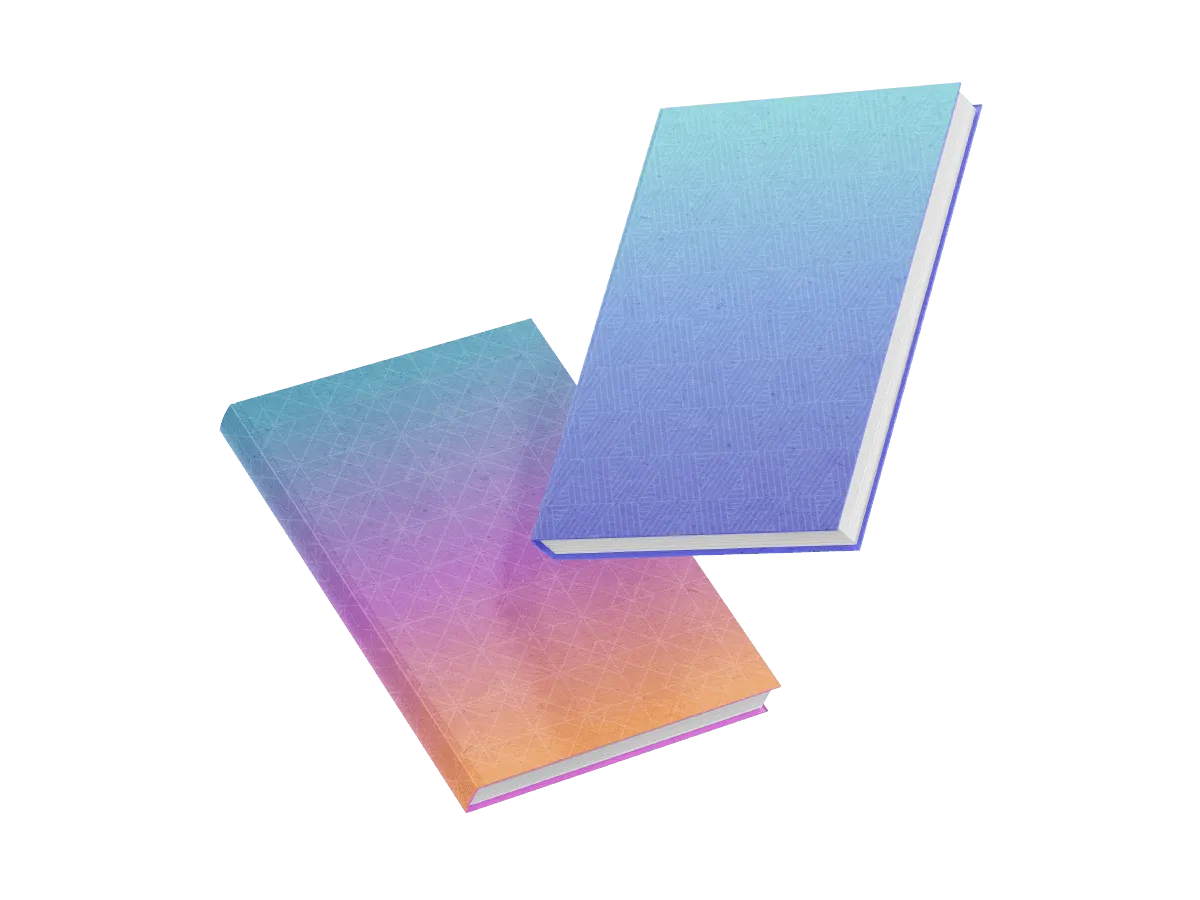
Notebooks
Use notebooks with your company logo to ensure that every day, your clients and business partners are reminded of your brand.
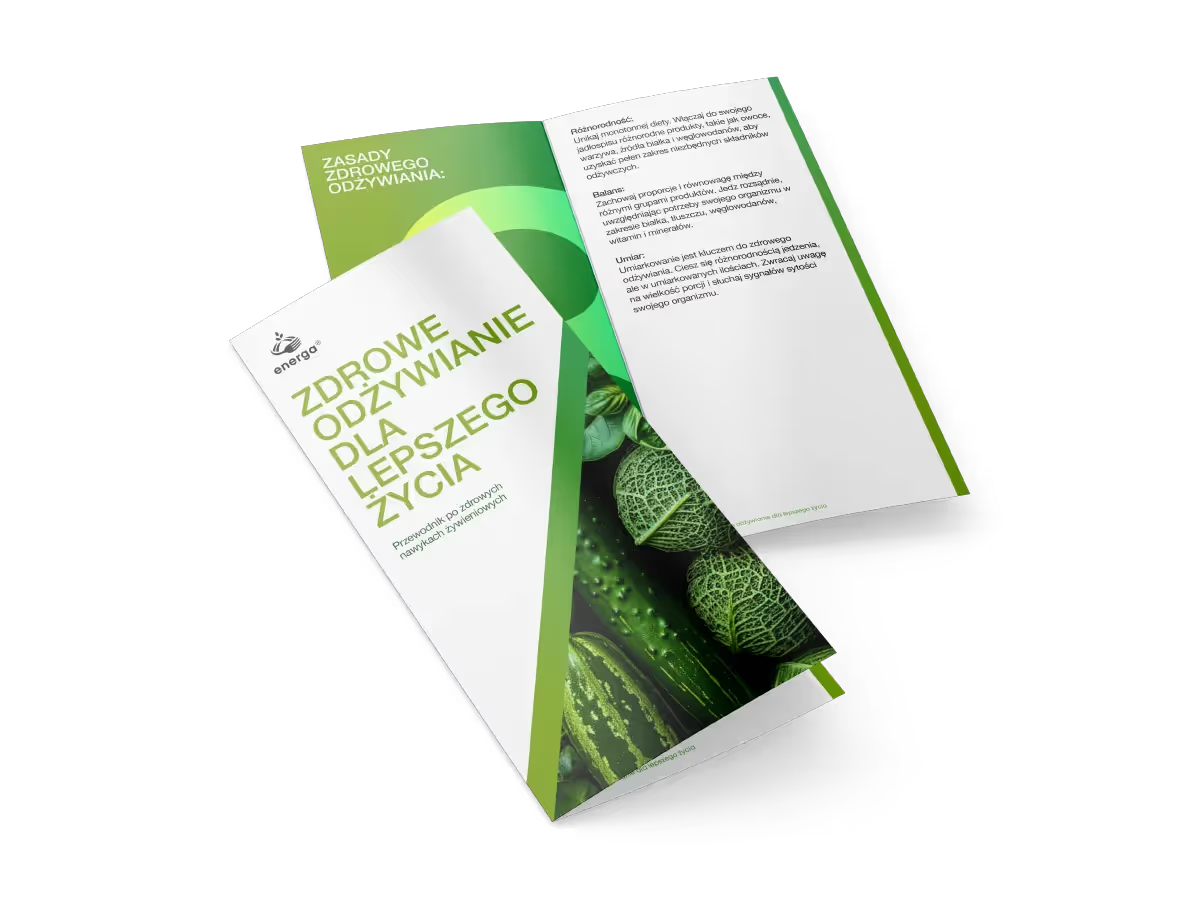
Flyers
Check our prices and see how easily you can reach a wide audience of potential customers by using high-quality promotional flyers.
You might also be interested in

Advertising brochure – what is it and how to create one?
In the world of print marketing, an advertising brochure is one of the most effective promotional tools. It is used by both small businesses and large corporations to provide clients with essential information about products, services, or the brand itself. But what exactly is an advertising brochure, and how can you create one properly to ensure it truly works? In this article, we will explore the key principles of brochure development, share design tips, and provide an example of a brochure that can serve as inspiration.
What is an advertising brochure?
An advertising brochure is a printed marketing material that provides information about a company, its products, services, or upcoming events. It can come in various formats, with different numbers of pages and folding styles. The main purposes of a brochure include:
- Presenting an offer in an appealing way
- Shaping a positive company image
- Informing clients about a product or service
- Supporting marketing and sales campaigns
A well-designed advertising brochure combines clear information with a visually appealing design, capturing attention and motivating potential customers to take action.
Types of advertising brochures
Depending on a company's goals and budget, advertising brochures can be categorized into several main types:
Single-page (flyer) – A quick and convenient way to present key information in a compact format.
Double-sided folded brochure (leaflet) – Commonly used in real estate, tourism, and gastronomy.
Multi-page brochure (e.g., A4 or A5 format) – Provides a detailed overview of a product or service with rich graphics and text.
Catalogs and brochures with full product descriptions – Typically include technical specifications and are widely used in e-commerce.
Each type has its own advantages, and the right choice depends on the company's marketing needs.
How to write an effective advertising brochure?
1. Define the purpose
Before writing the content, ask yourself: What is the goal of this brochure?
Is it meant to boost sales?
Does it aim to introduce the brand?
Is its main function to inform about a product or service?
Clearly defining the purpose will help structure the content effectively and choose the right design approach.
2. Create an attention-grabbing headline
The first element that captures attention is the headline. It should be intriguing and immediately convey why the information is relevant to the reader.
Examples of effective headlines:
✔ "Discover the new generation of eco-friendly cosmetics!"
✔ "5 reasons to choose our company"
✔ "Your perfect kitchen in 7 days – check out our offer!"
The headline should spark interest and motivate the reader to continue.
3. Make the text easy to read
For an advertising brochure to be effective, it must be clear and easy to digest. It's important to have:
Short paragraphs – Long blocks of text make reading difficult.
Bullet points – These help the reader absorb information faster.
A logical structure – Each page or section should have a clear purpose (e.g., company introduction, product presentation, contact details).
📢 Tip! Place the most important details in the most visible areas, such as the first page or the center of the brochure.
4. Use benefit-oriented language
The text should focus on what the client will gain, rather than just describing the product.
❌ "Our company manufactures high-quality sports equipment."
✅ "With our equipment, you'll achieve your ideal shape faster!"
Tip! Avoid overly technical information unless the brochure is aimed at specialists in the field.
5. Add a Call to Action (CTA)
Every advertising brochure should include a clear Call to Action (CTA). What should the reader do after viewing the brochure?
✔ "Call us now and get a free consultation!"
✔ "Visit our website and take advantage of our special offer!"
✔ "Sign up today and get a 10% discount!"
The CTA should be noticeable and motivating.
6. Choose the right design
An effective advertising brochure should be not only informative but also aesthetically pleasing. Important design elements include:
High-quality images – At least 300 dpi, ideally custom or professional photos.
A consistent color scheme that aligns with the brand's style – A harmonious color scheme creates a positive impression.
Readable fonts – Avoid overly decorative or hard-to-read options.
Tip! Excessive use of graphic elements and different fonts can make the brochure confusing.
Example of a brochure – structure
Here’s an example of an optimal brochure structure:
Page 1 – Cover
- Company logo
- Engaging headline
- Main graphic
Page 2 – About the company
- Brief history
- Unique features
Page 3 – The offer
- Description of products or services
- Key benefits
Page 4 – Customer reviews
- Comments and case studies
Page 5 – Contact information
- Phone, email, website
This format will make the brochure logical and easy to digest.
Conclusion
A well-crafted advertising brochure is an effective marketing tool that helps attract customers and increase brand recognition. The key stages of its preparation include:
Clear goal definition
Engaging headline and logical structure
Use of benefit-driven language and a call to action
Professional design
If you need brochure printing services, contact Four zeros – we guarantee high quality and a professional approach!
Get in touch with us today and make your business stand out!

How to prepare an advertising banner for printing? A complete guide
Advertising banners are one of the most effective and widely used outdoor advertising tools. From large-scale billboard campaigns to compact indoor advertising displays, a well-designed and high-quality printed banner can significantly enhance brand recognition and attract new customers.
But how do you prepare a file for printing to ensure the final result is flawless? This guide covers all essential aspects—from creating an advertising banner and selecting the right dimensions to understanding the technical print specifications.
How to create an advertising banner? The first step: defining your goal
Before designing an advertising banner, consider these key questions:
- What is the purpose of the banner? Is it for promoting an event, a product, a service, or for enhancing brand awareness?
- Where will it be displayed? Outdoor advertising requires a different approach than an indoor banner.
- How long will it be used? Short-term campaigns can use lighter materials, while long-term banners require weather-resistant options.
Defining these specifications will help tailor the design and printing technique accordingly.
Advertising banner sizes – how to choose?
The size of your banner depends on its purpose and placement. Here are the most common formats:
- Small banners (up to 1m²) – Ideal for indoor advertising, storefronts, exhibitions, and conferences.
- Medium banners (2-5m²) – Suitable for fences and building facades.
- Large-format banners (5m² and above) – Used for outdoor advertising on buildings, billboards, or construction scaffolding.
Important! Ensure that your graphics have a sufficiently high resolution. The larger the format, the higher the quality of the source files must be. Learn more about resolution in our article.
Designing an advertising banner: key principles
Simplicity and readability
Less is more—a banner should be understood in just a few seconds. Avoid information overload.
Essential Elements:
✔ Company logo
✔ Short advertising slogan
✔ Contact information (phone number, website)
Tip! Use the "3-second rule" – if a viewer cannot grasp the message within three seconds, simplify the design.
Color selection and contrast
High-contrast combinations improve readability (e.g., white text on a dark background or vice versa).
Using your brand's color scheme ensures consistency and recognition.
Avoid complex gradients and fine lines, as they may not print well in large formats.
Font selection
Clarity is key—decorative and overly complex fonts hinder readability.
Recommended fonts: Arial, Helvetica, Montserrat, Open Sans.
Font size: The bigger the banner, the larger the text should be. For large formats, a minimum text size of 7-10 cm is recommended.
Graphics and images
Image quality: Minimum resolution of 150 dpi at a 1:1 scale.
Logo and graphic formats: Vector files (SVG, AI, PDF) are preferred to avoid quality loss when scaling.
Simple composition: Too many details can make the banner difficult to read.
Preparing a banner for printing: technical specifications
To avoid printing errors, follow these guidelines when preparing the banner for print:
File format – PDF, TIFF, or EPS are preferred.
Color profile – CMYK (RGB may shift in printing).
Bleed and safety margins – Leave a 5 cm margin on each side to prevent important elements from being cut off.
Resolution – Minimum of 150 dpi for large formats.
Tip! If you're unsure about your file setup, consult with the printing company before placing an order.
Printing advertising banners: choosing the right material
The choice of material affects the durability and appearance of the banner. Here are the main types:
Standard banner (Frontlit) – Durable and suitable for most advertising campaigns.
Mesh banner – Allows air to pass through, making it ideal for building facades and fences.
Blockout banner – Enables double-sided printing, perfect for hanging structures.
Reflective banner – Designed for advertisements that need to be visible at night.
Choosing the right material is crucial for ensuring the banner's resistance to weather conditions!
Conclusion
A well-crafted advertising banner is a powerful marketing tool. The key preparation steps include:
Defining the banner's goal and size.
Creating a simple, clear, and visually appealing design.
Preparing the banner for printing according to technical requirements.
Selecting the most suitable material for its intended use.
For top-quality advertising banner printing, reach out to Four zeros. We guarantee durability, exceptional quality, and support at every stage of production.
Get in touch today to create an eye-catching custom advertising banner that highlights your brand's uniqueness!

How to prepare guest nameplates and a seating chart for a special event?
Planning a wedding, an elegant reception, a corporate banquet, or a formal dinner? Guest nameplates and seating charts are essential details that contribute to a refined atmosphere and ensure a seamless experience for your attendees. These elements help guests find their seats while maintaining organization and a cohesive aesthetic. In this article, you'll learn how to create thoughtful guest name cards and a seating chart to impress your guests and avoid any confusion.
Why should you use guest nameplates and a seating chart?
Guest nameplates and a seating chart are not just decorative elements but also essential tools for organizing your event. Here are a few reasons why they are necessary:
- Efficient organization – guests can easily find their seats, and the staff knows exactly where to direct them
- Personalized touch – individually designed guest name cards and a seating chart add a sense of elegance and style to your event
- Aesthetics and prestige – beautiful nameplates and an elegant seating chart blend seamlessly into the overall table and venue décor
- Seating control – you can plan the seating arrangement in advance to ensure a comfortable atmosphere for everyone
How to design guest nameplates?
1. Choosing the style and format of the nameplates
Start by determining the style of the event – classic, modern, minimalist, or perhaps boho? Guest nameplates should align with the overall décor and color scheme.
Popular nameplate formats:
- Classic folded nameplates – stand on the table and display the guest’s name
- Flat name cards – placed on the plate or in special holders
- Name cards on items – attached to glasses, bottles, or decorative elements
2. How to print guest nameplates?
The process of printing guest name cards depends on several factors:
- Paper type – it’s recommended to use heavy paper (250–350 g/m²) for durability and a refined appearance
- Font – the font should be easy to read and match the overall style (e.g., elegant calligraphy for weddings, minimalist fonts for corporate events)
- Additional effects – gold embossing, spot gloss, foiling, or other decorative elements can be used for an elegant look
📌 Tip! For perfect print quality, consider ordering your guest name cards from a professional print service, such as Four zeros.
How to prepare a seating chart for guests?
1. Choosing the format of the seating chart
The main options are:
- Poster-style chart – a large printed poster with a guest list
- Easel chart – a stylish option, popular for weddings
- Interactive chart – cards are attached to a board, and guests pick their own cards
2. Seating chart design
To make the seating chart both functional and aesthetically pleasing, consider the following aspects:
- Easy name search – guests should be able to find their names effortlessly. You can organize them alphabetically or group them by tables
- Readable font – the font should be large, clear, and easy to read
- Harmonious design – colors, graphics, and fonts should match the event’s style
- Durable material – the seating chart should be printed on high-quality material, such as heavy paper or a plastic base
📌 Tip! A wedding seating chart can be further decorated with a frame, LED lighting, or floral arrangements.
How to order printing of guest nameplates and seating charts?
Professional printing of guest name cards and seating charts ensures an elegant look for your event. Four zeros print service offers high-quality nameplates, customization, and additional decorative effects that will make your materials luxurious.
We offer:
- Guest nameplates for the table – a variety of paper types, decorative effects, and customization options
- Seating chart – printed on heavy paper, PVC, or wooden bases
- Custom design – we create cards and seating charts tailored to your preferences
Conclusion
Well-designed place cards and a seating chart are essential organisational elements that give your event a unique style and help avoid confusion. With professional digital printing, your wedding, gala or banquet will be flawlessly executed.
If you want to order the printing of nameplates and a seating chart, contact Four zeros – we will ensure perfect quality, an elegant look, and a harmonious design for your event.
Get in touch with us today and create a unique atmosphere for your celebration!
